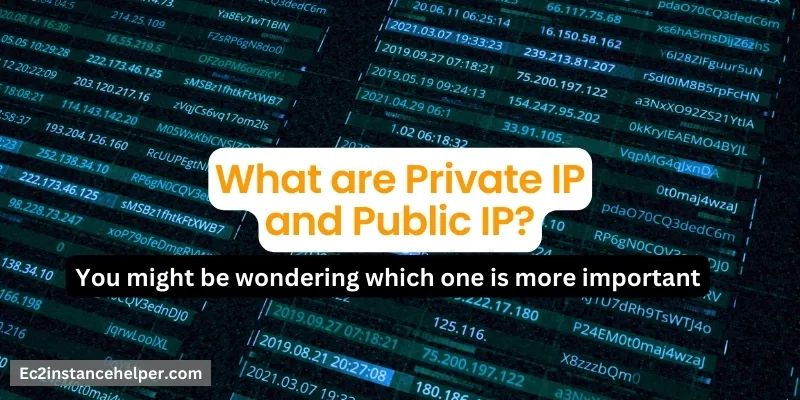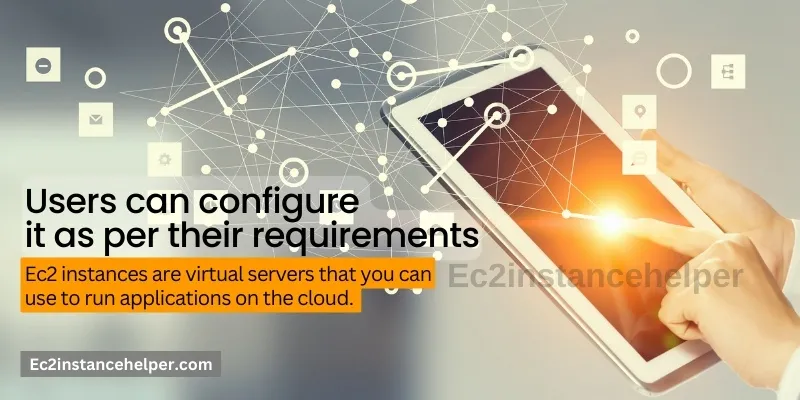In today’s dynamic business environment, having the ability to customize your server infrastructure is paramount to meet the specific needs and demands of your organization. Amazon Elastic Compute Cloud (EC2) provides a powerful platform that empowers you to design and create your own virtual server, tailored precisely to your requirements. With EC2 instances, you have the freedom to choose the computing power, storage capacity, and networking capabilities that align with your business objectives. In this guide, we will embark on a journey of server design, exploring the features and options available within EC2 instances, enabling you to take full control of your virtual server environment. We would encourage you to Join us as we delve into the realm of customization, providing you with the knowledge and tools necessary to architect a virtual server infrastructure that maximizes performance, scalability, and efficiency. It’s time to take the reins and design your virtual server to achieve the ultimate level of control and optimization with EC2 instances.
Ec2 instances – Perfect solution for your needs
Ec2 instances are the ideal solution to your needs if you want to host a web server or build a cloud server. These virtual servers are scalable, cost-effective, reliable, and easy to use. Their scalability makes them easy to maintain as well.
EC2 stands for Elastic Compute Cloud.
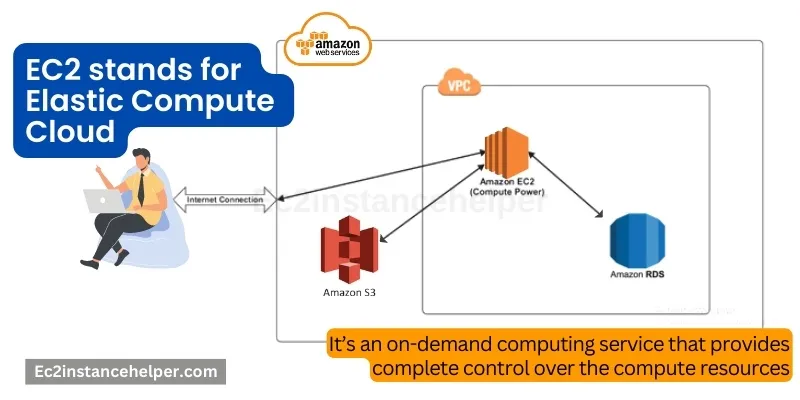
EC2 stands for Elastic Compute Cloud. It’s an on-demand computing service that provides complete control over the compute resources, allowing you to configure your instances with the features such as memory CPU or SSDs to meet the requirements of your applications. The user can choose from various instance types including general purpose (m1), compute optimized (c4), memory-optimized (r3), and even GPU instances!
To start using EC2, you need an AWS account which is free at first with a limited set of services available to you. Once logged in, you can launch any type of instance by choosing from a range of instance types available on the Amazon marketplace which has been discussed below:
What is the AWS virtual Private cloud?
VPC is a virtual private cloud that allows you to create networks, subnets, and routing tables. It provides security controls for your AWS resources.
Here are some examples of what you can do with VPC:
- You can connect your EC2 instances to the internet through an Elastic IP address (EIP).
- You can hide your infrastructure behind a firewall so that other users cannot see it. This is useful when you don’t want competitors accessing your internal servers or data centers.
What are private IP and Public IP?
You might be wondering which one is more important.
what is Public IP:
The public IP address is an IP address that is used by a device in a public network. The public IP (also called external or global) is what you will want for your web server, as this is the one that people see when they visit your website or send emails to you, and so on. The private IP (also referred to as private or internal) is instead used internally by devices within your network, such as other servers or PCs connected to it through WiFi networks.
what is Private IP:
A private IP address is an IP address that is used by a device in a private network. In contrast with the outside world where we have a single number assigned per computer (e.g., 192), an Example is Home Network, inside our home we have many computers each with their own unique identifiers like 192.*.*.* where * could refer to any number between 0-255 inclusive depending on how many devices are connected inside that particular home network at once time consistently giving you full control over who has access beyond those borders and vice versa.
Your entire home network will consist of several devices which appear as one Public IP address.
How to connect to EC2 Instance?
- You can connect to your EC2 instance using SSH or RDP.
- You can also connect to your EC2 instance using the AWS Console.
- You can also connect to your EC2 instance using the AWS CLI.
What OS to choose? Windows, Linux, Ubuntu, or Debian
You need to decide whether you want a Linux or Windows instance. If you’re a developer, it’s likely that you will prefer the latter. The good news is that Microsoft has made significant improvements to its platform recently and offers very good support for virtualization in general.
Linux servers are more stable, and secure and offer more features than their Windows counterparts (although both are great choices). And since Linux is free, it’s often easy to find IT professionals who know how to set up and maintain these operating systems.
Linux servers also remain updated with new versions freely and faster than Windows systems do; this means that your server will always be running on the latest version of the software available.
Debian and Ubuntu are two popular Linux distributions that have different ways of installing packages. Ubuntu has its own version of apt which is called apt-get (and many other similar command names). It’s a good idea to learn how to use these commands when setting up your server because they will help you quickly install software without having to manually download it from somewhere else on the internet – then configure those individual packages before they become available.
It is a virtual server that can connect with other servers
An ec2 instance is a virtual server that can connect with other servers in a network. It has many uses, including building cloud servers, web servers, database servers, mail servers, and so on. The main difference between traditional virtual servers and ec2 instances is that the former requires much more maintenance and effort than the latter.
An ec2 instance can be used to build a cloud server. This is the most common use case of ec2 instances, but they can also be used to build web server and database servers.
For example, if you need to build a website on Amazon Web Services (AWS), then an ec2 instance would be ideal for this purpose.
Overview of EC2 instances – Details and Facts
Amazon EC2 instances are virtual servers that you can use to run applications on the cloud. They provide complete control over the computing resources and enable you to configure features like memory, CPU, or SSDs to meet your application requirements.
In this blog, we will get a nice overview of Amazon EC2 instances and what exactly they are!
An ec2 instance is an on-demand computing service. 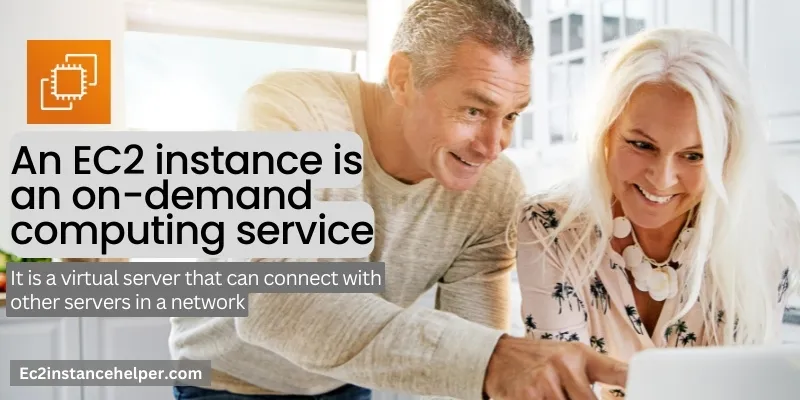
An ec2 instance is an on-demand computing service. It is a virtual server that can connect with other servers in a network. The term “ec2 instance” refers to the virtual machine itself, which you can use to run applications and store data. If you’re looking for an alternative to using your own physical servers, or if you need more computing power than what’s available from your laptop, then this may be the right choice for you!
It is an alternative to using your own physical servers. 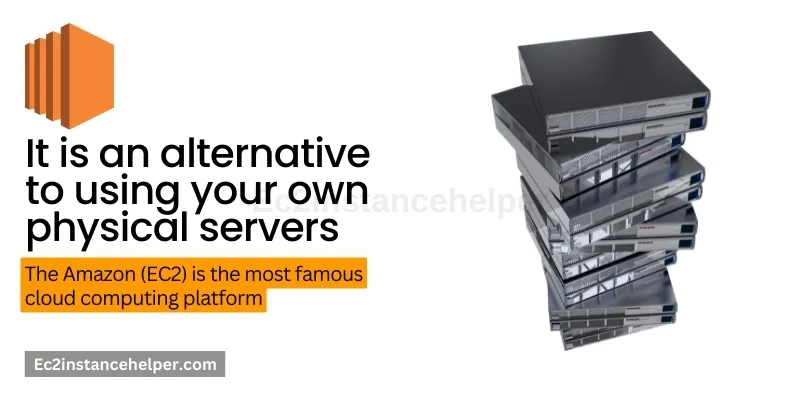
The Amazon Elastic Compute Cloud (EC2) is the most famous cloud computing platform. It is an alternative to using your own physical servers, and it offers you a lot of benefits. The pricing model is based on the resources used by each instance that you run in EC2. You can also save money by using this service if you use all of your available resources at certain times, such as during high-demand periods or peak seasons when more people are accessing your application (such as Christmas).
Complete control over the computing resources
This feature gives the user flexibility in configuring the features like memory CPU or SSDs to meet the requirements of their applications.
EC2 instances are virtual servers that provide complete control over computing resources. EC2 instances are scalable, meaning that they can grow or shrink based on the needs of your application. This means that if you need more memory or CPU power to run a particular application, then you can scale your instance up by adding more memory and CPU power. Conversely, if you do not need as much memory or CPU power for a particular application anymore, then you can scale down by removing some of the resources from an existing EC2 instance.
EC2 instances are used to run applications on the cloud (in other words: serverless). In fact, any software-as-a-service (SaaS) or Platform-as-a-Service (PaaS) provider will use it in one way or another because it allows customers to deploy and manage their own applications without needing technical support from providers themselves!
In addition – Amazon EC2 provides users with a flexible and elastic network environment where they can configure networking features such as security groups rulesets firewall behavior etc., which might not be available out of the box when deploying traditional servers/VMs running operating systems like Windows Server 2016 RDSH Azure IaaS VMs…
What are AMIs and how to choose them? 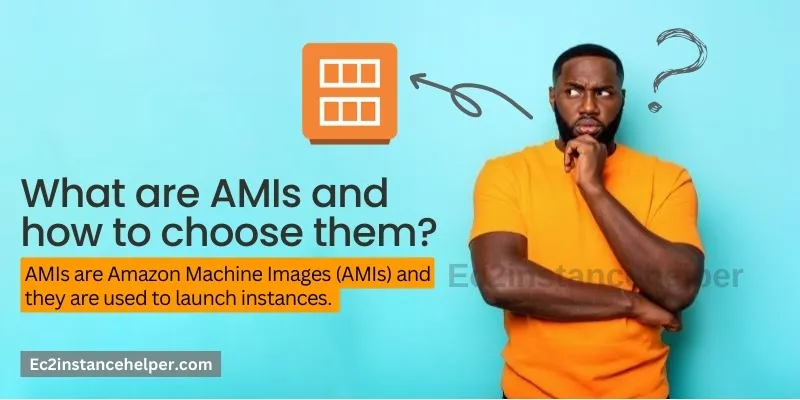
AMIs are Amazon Machine Images (AMIs) and they are used to launch instances. An AMI is a read-only file that contains the software, configuration settings, and system image files needed by an instance.
An AMI contains information such as:
- A virtual machine image of an operating system
- Software packages installed on the image (e.g., Apache web server)
- Configuration details that control how the instance is launched in EC2
Choosing an appropriate AMI is essential to ensure that your application has the correct software configuration, security settings, and permissions. Before selecting an AMI, you will need to consider your IT architecture requirements for performance, scalability, and security. You can find a wide range of public AMIs in the AWS Marketplace.
How to configure network security for EC2 Instances?
As we know, EC2 instances are virtual servers that run on EC2 compute clusters. The instances can be launched by users in the AWS cloud and are available for a certain amount of time. The users need to pay based on their usage.
One of the main reasons why people choose an Ec2 instance over other alternatives is because it has been designed in such a way that it lets you scale your applications in and out as needed. This is important because if you do not have enough capacity at any given time, then there will be downtime and this may cause a loss of revenue which no company wants to happen.
There are 4 types of EC2 instances namely: c3 (standard), m3(high memory), i3(high performance) , r3(memory optimized). Each one comes with different pricing models; however, they all have similar hardware infrastructure except for some differences in their processing capabilities such as RAM/CPU etcetera which allows developers full control over their applications during deployment within the AWS Cloud environment thereby reducing cost significantly through economies-of-scale effect since each component is shared across multiple workloads running concurrently without having any impact on performance levels achieved by these systems.”
EC2 instance is a virtual server – Run applications on the cloud?
In simple terms, the ec2 instance is a virtual server that you can use to run applications on the cloud. You can configure it as per your requirements and use it just like any physical server. One of the best parts about ec2 instances is that they are scalable in nature. In other words, you can add more CPU power or memory to an existing ec2 instance if there is any requirement for more processing power or memory space for your application.
As an example, let’s take an e-commerce website with millions of users visiting it every day. The web developers would only need a small amount of CPU power while designing their website but this may increase drastically during peak hours when thousands of customers start making purchases through their online store. This is where scaling up comes into play when scaling up becomes necessary; this basically means scaling up by adding additional CPUs and RAM to your current EC2 instance so that both developer team can smoothly perform their tasks without any interruptions (i.e., no downtime).
Users can configure it as per their requirements.
Ec2 instances are virtual servers that you can use to run applications on the cloud. Users can configure it as per their requirements and use it just like any physical server.
One of the best parts about ec2 instances is that they are scalable in nature.
so you don’t have to worry about installing or managing software updates for every instance manually.
You just need to go through some simple steps, such as creating an account with Amazon Web Services (AWS), and then you will be able to manage your fleet of servers from there easily.
Backing up the EC2 Instance – This cannot be any easier – Snapshot and AMI 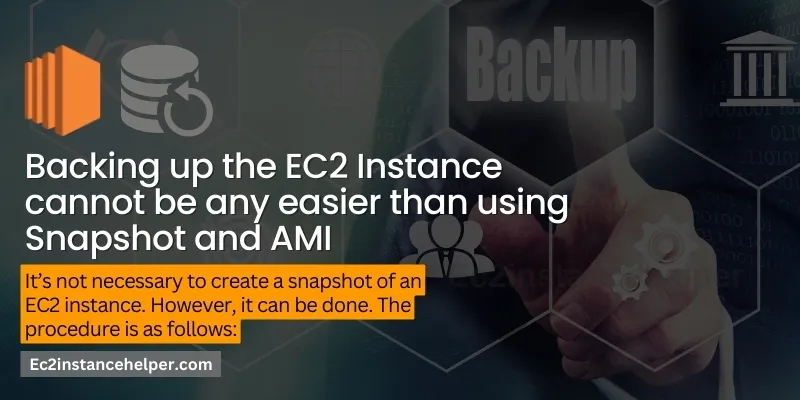
It’s not necessary to create a snapshot of an EC2 instance. However, it can be done. The procedure is as follows:
- Launch your EC2 instance. In the upper right corner of the screen, you will see an Actions menu that has two options: Stop Instances and Snapshot (Figure 1). Select Snapshot from this list; a window appears where you can give your snapshot a name and choose whether or not to encrypt it (you should always encrypt snapshots with sensitive data). When finished, click Create.
- Once the snapshot is complete, navigate back to My Amazon EC2 dashboard and select Snapshots under Instances & Images (Figure 2). You should see your new snapshot listed in this area; click on it to see its details such as size or creation date—or use these details for other purposes such as creating an AMI from scratch using this point-in-time copy of data stored on Amazon S3 storage service.”
What is the difference between Snapshot and AMI? 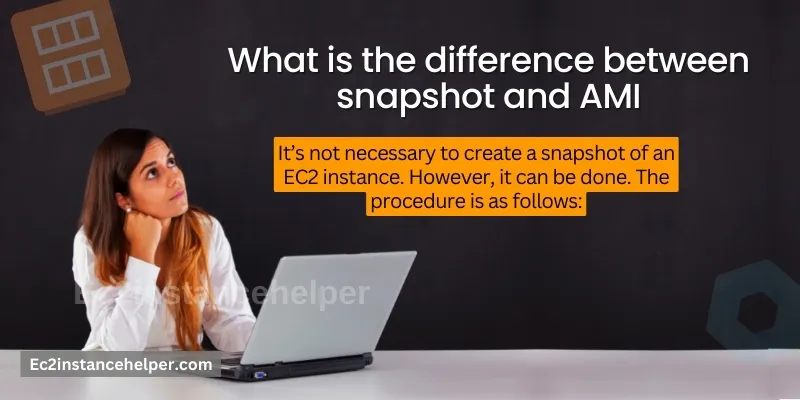
Snapshot and AMI are two different concepts. Snapshots are point-in-time copies of an EC2 instance, whereas AMIs are full copies of an EC2 instance.
In most cases, you’ll want to use snapshots instead of AMIs. The biggest difference between the two is that snapshots can be used to restore any instances that have been lost, damaged, or corrupted. An Amazon Machine Image (AMI) on the other hand cannot be used in this manner; they’re meant for launching new instances from existing ones (the startup disk will be loaded into RAM).
How To Stop, Restart and Terminate EC2 Instance?
To Stop EC2 Instance
- Make sure you are in the right region by viewing accounts and then choosing your account.
- Click on Stop Instance from the left-hand side menu and select the instance you want to stop, then click on Stop. This will stop your instance but keep all data intact for future use as needed.
To Restart EC2 Instance :
- Make sure you are in the right region by viewing accounts and then choosing your account.
- Click on Restart Instance from the left-hand side menu and select the instance you want to restart, then click on Restart (this will only work if stopped previously). This only works with stopped instances as mentioned above but this gives a quick way of restarting an existing one if required instead of creating it again or re-starting it manually of its own accord which would take longer time than just using this feature alone!
How to create an EC2 Instance from a backup-up AMI? 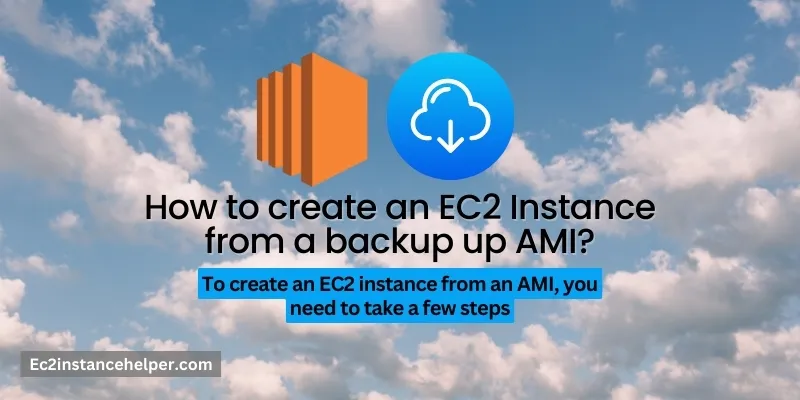
How to Create an EC2 Instance from a Backup Up AMI?
To create an EC2 instance from an AMI, you need to take a few steps. First of all, you will have to register with Amazon Web Services (AWS) and then login in with your credentials.
After that, select the “EC2” option on the left side menu bar. It will open up the EC2 Console page where you can click on the Launch Instance option as shown below:
The next step is choosing AMI which is already backed up or creating one if it’s not backed up yet by clicking on the “Launch Instance” button under the image gallery section as shown below:
Then choose types of instances like t1 micro or m3 medium etc based on your requirements including the size of RAM usage along with SSD storage capacity and core number required for running your application smoothly without any lag issues at all times; after choosing all these parameters now hit “Continue” button located at bottom right corner as shown in the following screenshot:
One of the best parts about ec2 instances is that they are scalable in nature so if you come across a situation where there has been an increase in traffic then all you need to do is simply scale up or down your instance as per your requirement without any downtime whatsoever!
You also get complete control over the virtual networking environment including IP address assignment subnet creation and routing rules while using this service which makes us one of its most useful features!
At times, you will have to resize your instance in order to accommodate more traffic or enhance the performance. In such a scenario, you can easily do so by modifying the size of your instance as per your needs. This is one of the most basic tasks which is easy and manageable with Amazon EC2 instances.
If you are looking for an ideal virtual server that can help you in improving your website’s performance and security then this service will prove itself to be very useful while serving all your web hosting needs at a great rate!