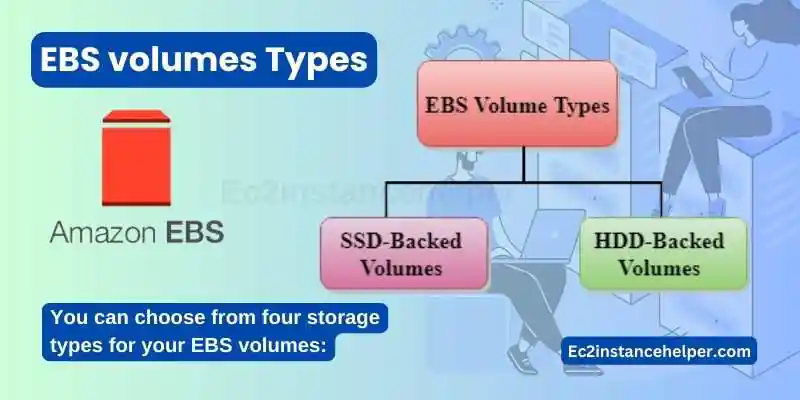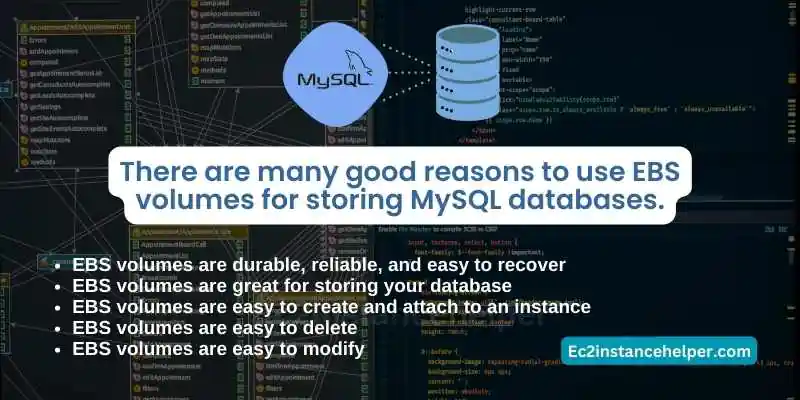As your MySQL database grows and handles increasing amounts of data, finding scalable storage solutions becomes essential to ensure optimal performance and reliability. Amazon Elastic Block Store (EBS) provides a flexible and scalable storage solution that seamlessly integrates with MySQL databases on the AWS platform. By leveraging EBS volumes, you can enhance your MySQL database’s storage capabilities, allowing it to scale efficiently as your data requirements expand. This guide shall endeavor to explore the benefits and best practices of using EBS volumes for MySQL databases, empowering you to unlock scalable storage solutions that meet your growing demands. From understanding different EBS volume types and configurations to implementing efficient data management strategies, we will delve into the intricacies of leveraging EBS volumes to achieve a scalable and high-performance MySQL database environment.
You Need to Create an EBS Volume
The first method is to create an EBS volume from a snapshot. When you create a new EC2 instance, you usually create it using the Amazon Machine Image (AMI) that you want to run on it. The AMI is made up of several files and directories, including one called initRD which contains all of the required operating system binaries and libraries needed by your EC2 instance to bootstrap itself into a running state. If you want to modify this initial file before booting up your instance, then this is where adding your custom scripts comes into play!
Advantages of using EBS volumes
You can count on your EBS volumes to be durable and reliable. Your data will be safe from hardware failures, software failures, and events that cause servers to go down. Amazon stores multiple copies of your data across multiple availability zones in the same region (for example, three copies in the US-East-1 Region). If a disk drive fails in one server, another server can quickly take over for it before any data is lost. When you launch an instance with an attached EBS volume, Amazon automatically provisions two copies of your data onto separate disks within different availability zones so you have additional protection against hardware failure.
EBS volumes – Affordable
Amazon provides low-cost storage volumes that are ideal for storing persistent workloads like MySQL databases because they’re priced at $0.10 per GB per month (prices vary by region). If a database grows larger than 100GB, there’s no need to worry about the cost because each incremental 100GB adds only $0.01/month ($10/year) under this pricing model—a great deal when compared with other public cloud providers’ offerings! You can also store multiple MySQL databases on a single instance type if needed; each database will still cost just $0.10 approx per GB per month regardless of how many there may be within it.
Speed comparison for EBS Volumes
EBS volumes are much slower than local storage, but they’re also much faster than magnetic disks and instance storage. They do require network connectivity to your server instances, but EBS volumes offer consistent performance that can be adjusted by choosing larger or smaller IOPS (input/output operations per second) options.
For example, if you need more IOPS from your database volume on a regular basis, you could provide it with a lower-priced option that has less availability and storage space but delivers higher performance. Or, if you don’t need as many IOPS and want the least expensive option going forward, then choose an all-flash or standard speed EBS volume that has high availability but offers less performance than other types of EBS volumes.
EBS volumes Types
You can choose from four storage types for your EBS volumes:
- Previous Gen – Standard Magnetic – This type of volume uses traditional magnetic media to store data, and it’s the least expensive option. It has a lower performance level than other volume types, but it’s the most cost-effective option.
- Provisioned IOPS SSD (io1) – This type of volume is designed for high-performance applications that require consistent low latency and high throughput. These volumes can also be used for cold data because they are durable and highly available. They’re more expensive than standard magnetic volumes, but they offer better performance levels than standard magnetic ones.
- Throughput Optimized HDD (st1) – This type of volume is designed with workloads where sequential read/write operations are the primary use case in mind; this includes database servers or search indexes, etc., where large amounts of data are accessed sequentially by many concurrent users at any given time. The st1 type offers better performance levels than standard magnetic ones while still maintaining good durability characteristics like those found with io1 volumes; however, unlike io1 disks which use solid state drives (SSDs), st1 disks use hard disk drives (HDDs). Because they’re not as fast as SSDs, they’re cheaper per gigabyte than their flash counterparts and give you more bang for your buck if speed isn’t one of your primary concerns—this makes them ideal choices when you need consistent performance instead of peak speeds when accessing large datasets frequently throughout the day
Create the EBS Volume from a Snapshot
The first step is to create a snapshot of the original volume. You can do this using the Amazon Web Console or using AWS CLI or use the AWS console manager interface.
aws vol-create-snapshot –volume-id=vol-xxxx –snapshot-id=snap-yyyyy –region eu-central-1
This snapshot can then be used to create a new volume in the same way as in the previous section. The only difference is that the volume will be created from the snapshot in Step 1. Once you’ve created the new volume, you’ll need to attach it to your instance and mount it. Again, this process is identical to what was done in the previous section except that you are now attaching a different volume.
Attach an EBS Volume to an Instance
Once you’ve created and attached an EBS volume to your instance, you can list the attached EBS volumes by running the following command:
sudo lsblk -f“`
This will print out a list of all attached devices. You can detach an existing volume with this command:
sudo ebs-delete-volume [volume-id]
You can now attach an EBS volume to an instance by running this command:
sudo ebs-attach-volume [volume-id]
Delete an EBS Volume
To delete an EBS volume, you can use the AWS console or the AWS CLI.
The first thing you’ll want to do is make sure that there are no attached volumes on the EBS volume. If there are, detach them before continuing with this process. To detach a volume from its current root device, use the following command:
Modify a Volume’s Performance Characteristics While Migrating Data
In the AWS console, you can modify a volume’s performance characteristics while migrating data. First, change the volume type from gp2 to io1. Then, change the volume size from 8 to 16 GBs. Finally, select high for both IOPS and speed (the default is standard). If you want more information about how this works and how to migrate your database on EBS volumes using AWS CLI tools, check out this blog post about migrating a MySQL database using EBS snapshots!
Recovering Deleted EBS Volumes
When you delete an Amazon EBS volume, the volume is not actually deleted. Instead, it’s marked as “deleted” and can be recovered by AWS or you. You can also recover a deleted volume from snapshots or point-in-time copies.
To recover a deleted EBS volume, follow these steps:
- Create another EBS volume of the same size and IOPS requirement on the same availability zone as your original EBS volume. If you don’t have enough funds to make another copy right away, try creating one with less storage capacity; then after recovering your data from the larger device, increase its size by attaching additional volumes to restore your full capacity.
- Attach this new (or smaller) device to your instance using either Elastic Block Store (EBS) direct attached storage (DAS) or Elastic Block Storage Internet gateway (EBG). The instance needs access to both read/write permissions for all attached devices so that it can query them for data stored there during recovery operations such as snapshotting or restoring from point-in-time copies which will otherwise fail due to a lack of sufficient permissions granted by default per EC2 service instance running within AWS infrastructure services.
There are many good reasons to use EBS volumes for storing MySQL databases.
- EBS volumes are durable, reliable, and easy to recover
- EBS volumes are great for storing your database
- EBS volumes are easy to create and attach to an instance
- EBS volumes are easy to delete
- EBS volumes are easy to modify
Conclusion
In this article, we have covered why you should use EBS volumes for your MySQL database. We also touched upon the advantages of using these volumes, as well as their types and other important details. EBS volumes are an effective way to store data that needs to be available at all times with high-performance levels. They offer many advantages over traditional storage solutions such as SANs because they don’t depend on any shared resources such as switches or routers which can cause bottlenecks in performance.